I am a Chicago litigation attorney, focusing on patent and technology cases. I also teach, lecture, and write about law and technology. This blog holds the interesting stuff.
Tuesday, August 28, 2007
Tip: Send Big Files
Email systems block big files from being transferred. To send one anyway, use a service like yousendit, sendthisfile, or dropsend. Yousendit is run by a former Adobe Systems Inc. executive and funded by well-known venture capital firms, according to the WSJ, so it may be more trustworthy than others.
Tuesday, August 21, 2007
Free 366-page TechnoLawyer book
 TechnoLawyer posted a book with some excellent articles from the various legal blogs ("blawgs" as the natives refer to them before hacking your computer to steal your favorites list). Just download it. The link is here. It is nicely formatted and easy to read on a computer screen.
TechnoLawyer posted a book with some excellent articles from the various legal blogs ("blawgs" as the natives refer to them before hacking your computer to steal your favorites list). Just download it. The link is here. It is nicely formatted and easy to read on a computer screen.
Tuesday, August 14, 2007
PowerPoint technical how-to tips for lawyers
Today I am speaking on an ABA teleconference about how to use PowerPoint to persuade a judge or jury. The teleconference covers the high-level approach to arguing using PowerPoint. But for technical information, teleconferences aren't great. So here are technical, how-to tips for the do-it-yourself lawyer.
1. Dark background with fade at bottom
Dark-background slides look more professional for a trial, making the screen less of a focus than a light-background screen. A slightly nicer version is a dark background that fades to light just a little at the bottom.
To make it, start with a blank presentation. Then click on Format -> Background and use the drop-down arrow to get color choices. I usually pick More Colors so I can get a dark blue.
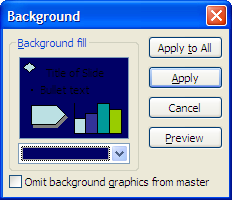
Then click on the same drop-down arrow, select Fill Effects, and click the Gradient tab, and click on the version of the gradient that is lighter on the bottom.
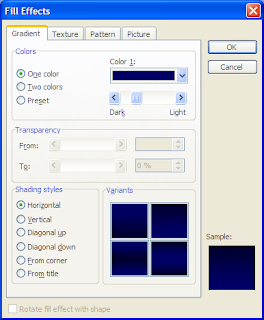
Then click Apply to all and you're done.
2. Put a picture of a document on a slide
Showing a document on screen is easy. Scan the document to PDF and open it in Acrobat. Then (in Acrobat 8) click Tools -> Select & Zoom -> Snapshot tool to get the graphics selector. You can drag it to select an area or click somewhere on the side of the document to select the whole page.
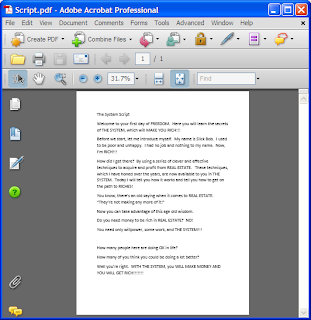
Do that. Then go to PowerPoint and on the blank slide paste the image (Ctrl-V). Drag the corners to expand or shrink it until it looks right. Hold the Ctrl key down to shrink or expand the document symmetrically.
3. Create a build from one slide to the next
If you are going to build on a slide, in the slide sorter (the sequence of slides on the left of PowerPoint) click on the slide you want to duplicate and hit Ctrl-D. A duplicate should appear below it.
4. Blow up part of a document.
Go back to Acrobat, zoom in so the document is bigger. Then use the same graphics select tool mentioned in point 2. But this time select the paragraph you want. Acrobat will copy that portion. Then flip to PowerPoint and paste it over the document you pasted there earlier. Because Acrobat was showing the document blown up, the part you just copy will be bigger. Drag to resize. Also, select the box you just pasted, right-click and select Format picture, click on the Color and lines tab, and select a line color like black. It should not say None in that box. That will draw a line around your box to make it stand out from the background.
4. Underline key words and phrases
Now you have a blow up of a key paragraph. Click on a slide and hit Ctrl-D in slide sorter to duplicate that slide with the blow up. Use the line tool (click on the button for it on the bottom of PowerPoint 2003) and drag on the bottom of the sentence you want to underline from where you want to start to where you want to end. That will draw a thin, black line underneath the sentence. While that line is still selected (when you draw it, it is), click on the other tools to first increase its size and then change its color to red. I've circled those three tools (draw line, line color, and line width) below.
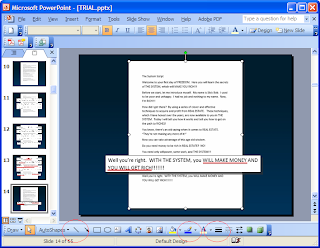
5. Quote text
Text is easy to quote. Insert a text box and start typing. Change the font to larger and as needed for appearance. For transcripts, I like Courier New font. For cases, I like Times New Roman. The use of different fonts helps identify context to the viewer grasps what is happening more quickly.
As you can tell from my style, I believe simple slides are the best. Don't use headings and bullet points, if you can help it. These basic tips will cover most of the tasks you want to handle in PowerPoint for presentations.
1. Dark background with fade at bottom
Dark-background slides look more professional for a trial, making the screen less of a focus than a light-background screen. A slightly nicer version is a dark background that fades to light just a little at the bottom.
To make it, start with a blank presentation. Then click on Format -> Background and use the drop-down arrow to get color choices. I usually pick More Colors so I can get a dark blue.
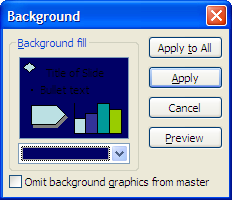
Then click on the same drop-down arrow, select Fill Effects, and click the Gradient tab, and click on the version of the gradient that is lighter on the bottom.
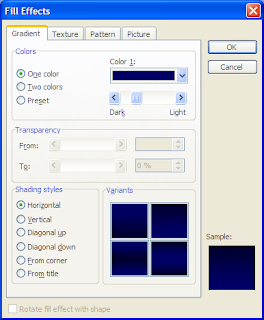
Then click Apply to all and you're done.
2. Put a picture of a document on a slide
Showing a document on screen is easy. Scan the document to PDF and open it in Acrobat. Then (in Acrobat 8) click Tools -> Select & Zoom -> Snapshot tool to get the graphics selector. You can drag it to select an area or click somewhere on the side of the document to select the whole page.
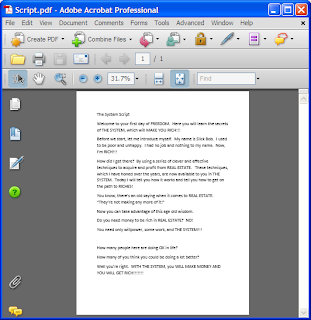
Do that. Then go to PowerPoint and on the blank slide paste the image (Ctrl-V). Drag the corners to expand or shrink it until it looks right. Hold the Ctrl key down to shrink or expand the document symmetrically.
3. Create a build from one slide to the next
If you are going to build on a slide, in the slide sorter (the sequence of slides on the left of PowerPoint) click on the slide you want to duplicate and hit Ctrl-D. A duplicate should appear below it.
4. Blow up part of a document.
Go back to Acrobat, zoom in so the document is bigger. Then use the same graphics select tool mentioned in point 2. But this time select the paragraph you want. Acrobat will copy that portion. Then flip to PowerPoint and paste it over the document you pasted there earlier. Because Acrobat was showing the document blown up, the part you just copy will be bigger. Drag to resize. Also, select the box you just pasted, right-click and select Format picture, click on the Color and lines tab, and select a line color like black. It should not say None in that box. That will draw a line around your box to make it stand out from the background.
4. Underline key words and phrases
Now you have a blow up of a key paragraph. Click on a slide and hit Ctrl-D in slide sorter to duplicate that slide with the blow up. Use the line tool (click on the button for it on the bottom of PowerPoint 2003) and drag on the bottom of the sentence you want to underline from where you want to start to where you want to end. That will draw a thin, black line underneath the sentence. While that line is still selected (when you draw it, it is), click on the other tools to first increase its size and then change its color to red. I've circled those three tools (draw line, line color, and line width) below.
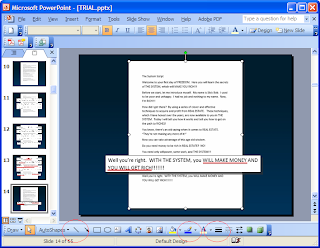
5. Quote text
Text is easy to quote. Insert a text box and start typing. Change the font to larger and as needed for appearance. For transcripts, I like Courier New font. For cases, I like Times New Roman. The use of different fonts helps identify context to the viewer grasps what is happening more quickly.
As you can tell from my style, I believe simple slides are the best. Don't use headings and bullet points, if you can help it. These basic tips will cover most of the tasks you want to handle in PowerPoint for presentations.
Labels:
electronic evidence,
PowerPoint,
presentations,
trials
Friday, August 10, 2007
A $99 PC?
The Zonbu is a small box that costs $99 plus a $13-per-month subscription for automatically updating all software and automatically synchronizing files with a secure online site. The computer runs Linux, but it works like Windows and has a host of useful software compatible with Microsoft Office. It comes with an email and calendar program (Evolution); the OpenOffice.org word processor, spreadsheet, presenter; a drawing program; and a database program. There is plenty more.
Reviews have been mixed. Walt Mossberg of the Wall Street Journal compared it price-wise to a Dell and concluded it wasn't a better deal. He also noted that you can't install your own software, the Linux software is rougher than the Windows software, and it was slow to perform some tasks. But others seem to like it. A Gizmodo article gives it a full rundown.
I liked it for its potential. A few of these could outfit a small office (or even big one) for very little money. With all that software loaded and updated automatically, along with a far smaller risk of viruses, this computer could eliminate many difficulties ordinary, non-techie, lawyers face in dealing with an office of complicated, difficult-to-maintain PCs. The software automatically backs up your files. So they are safe--in fact, they are all synched, so you can get them on any computer connected to the Internet. And Zonbu promises that files are secure--they are encrypted at your PC so you can feel confident that even Zonbu can't get at them if it wants to.
It lacks networking, but I expect at some point the company will see the benefit of selling many machines to an office, and even so there are other ways to accomplish that. There are plenty of other sites that handle shared files. Watch this device. If it adds a few features, it could be an alternative to a standard office suite.
Reviews have been mixed. Walt Mossberg of the Wall Street Journal compared it price-wise to a Dell and concluded it wasn't a better deal. He also noted that you can't install your own software, the Linux software is rougher than the Windows software, and it was slow to perform some tasks. But others seem to like it. A Gizmodo article gives it a full rundown.
I liked it for its potential. A few of these could outfit a small office (or even big one) for very little money. With all that software loaded and updated automatically, along with a far smaller risk of viruses, this computer could eliminate many difficulties ordinary, non-techie, lawyers face in dealing with an office of complicated, difficult-to-maintain PCs. The software automatically backs up your files. So they are safe--in fact, they are all synched, so you can get them on any computer connected to the Internet. And Zonbu promises that files are secure--they are encrypted at your PC so you can feel confident that even Zonbu can't get at them if it wants to.
It lacks networking, but I expect at some point the company will see the benefit of selling many machines to an office, and even so there are other ways to accomplish that. There are plenty of other sites that handle shared files. Watch this device. If it adds a few features, it could be an alternative to a standard office suite.
Labels:
cheap,
linux,
networking,
open source,
os,
pc
Saturday, August 4, 2007
It was 10 years ago today
Almost. There are those of us who grew up with the Internet, back in the days of teletype machines in the 1970s, and saw the web emerge as we studied to do something other than become Internet millionaires.
As you can see from my early view of this medium, which was up before the term "blog" came into use, I thought subjected-oriented sites (not personal diaries) would be more like magazines with long articles.
Of course that was wrong--it's more efficient to write short pieces quickly and easily.
But there is one thing that blogs don't handle well: organized, topical lists. Look at the Tech 101 link on the left-hand size of that early blog. Why would anyone want to be limited to random news? Sometimes people want to find things. So I tried to do both.
Of course, I got too busy and abandoned the domain name to the first taker, which is an Australian firearms dealer. I won't link to avoid furthering the sale of firearms, but it's at toddf.com if you care.
"This world wide web thing is really cool. No one will ever use it, though. Back to editing this article."My early conception of a blog was something like an online magazine. You can see all of the crazy ideas from back then helpfully archived at the archive. Type a domain into the search box and see what comes up. You'll notice it doesn't always get images or all of the pages.- Idiot Todd from somewhere in 1992-93.
As you can see from my early view of this medium, which was up before the term "blog" came into use, I thought subjected-oriented sites (not personal diaries) would be more like magazines with long articles.
Of course that was wrong--it's more efficient to write short pieces quickly and easily.
But there is one thing that blogs don't handle well: organized, topical lists. Look at the Tech 101 link on the left-hand size of that early blog. Why would anyone want to be limited to random news? Sometimes people want to find things. So I tried to do both.
Of course, I got too busy and abandoned the domain name to the first taker, which is an Australian firearms dealer. I won't link to avoid furthering the sale of firearms, but it's at toddf.com if you care.
Friday, August 3, 2007
Solo & Small Firm 2007
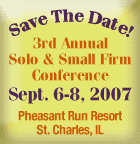
One of the best resources for solo, small-firm, and entrepreneurial lawyers is the Illinois State Bar Association's annual Solo & Small Firm conference. It is September 6-8, 2007 at the Pheasant Run resort in St. Charles, Illinois.
I am co-chairing the technology track, called 21st Century Law. The topics this year are excellent, with a very practical focus. I will be speaking at several events:
- E-discovery: practical tips
- To Vista or Not? Comparing Vista to Mac OSX and Linux
- PowerPoint: How to Win Using PowerPoint
- 60 Tips in 60 Minutes
- Technology Roundtable
The conference has limited admission (only a couple of hundred people), so register as soon as possible if you want to go.
Subscribe to:
Posts (Atom)

